WordPress Configuration
WordPress Configuration
-
Configure WordPress
- Access your new WordPress website.
- Copy the Public Static IP address and paste it into a new browser window.
- You should now see the WordPress setup page, indicating a successful connection to the remote database and readiness for data import.
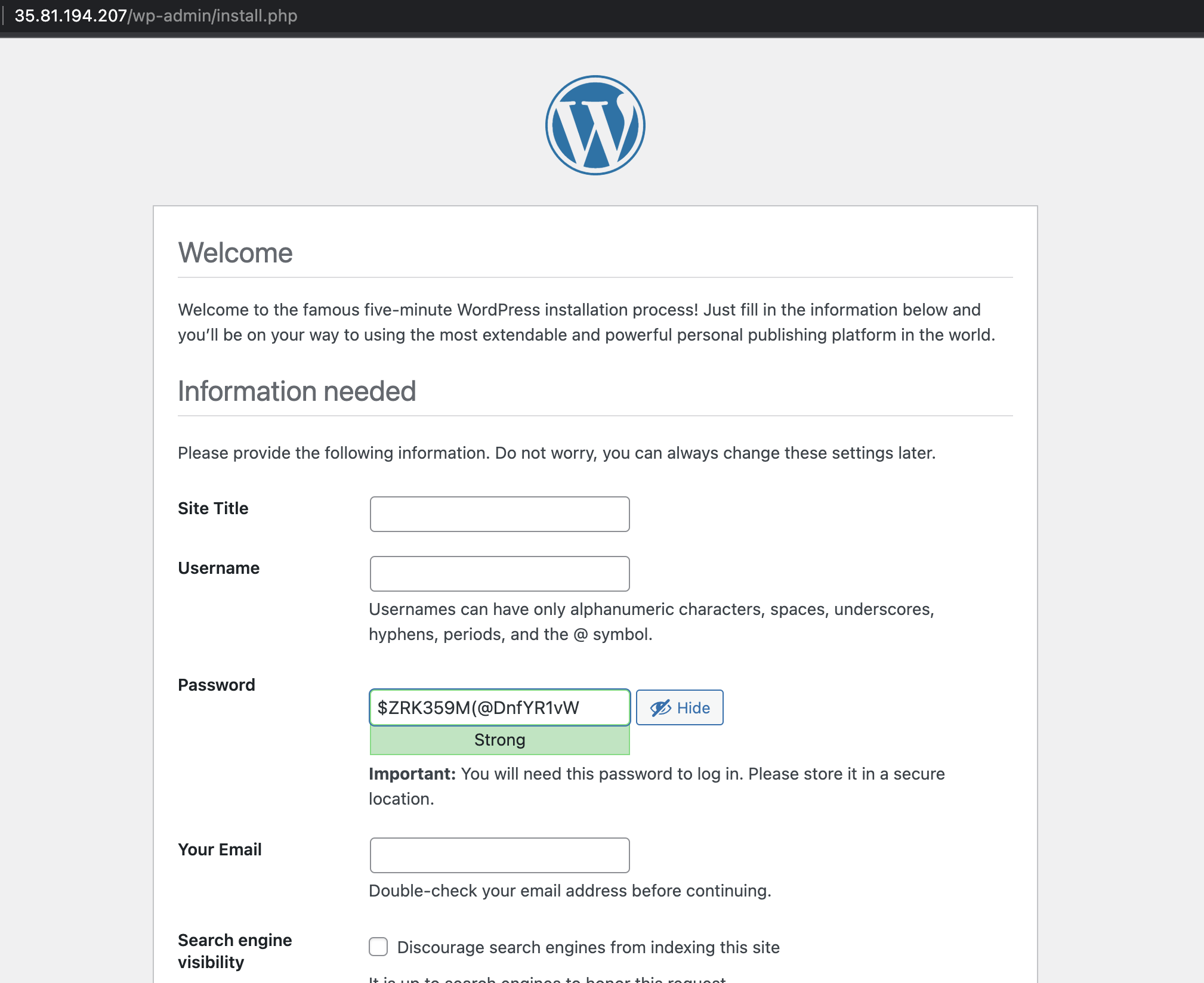
-
Use the following data to configure WordPress:
Site Title: My Workshop Website
Username: lsadmin
Password: $ZRK359M(@DnfYR1vW
Your Email: lsadmin@example.com
Search Engine Visibility: Checked (With a real site, you would leave this unchecked)
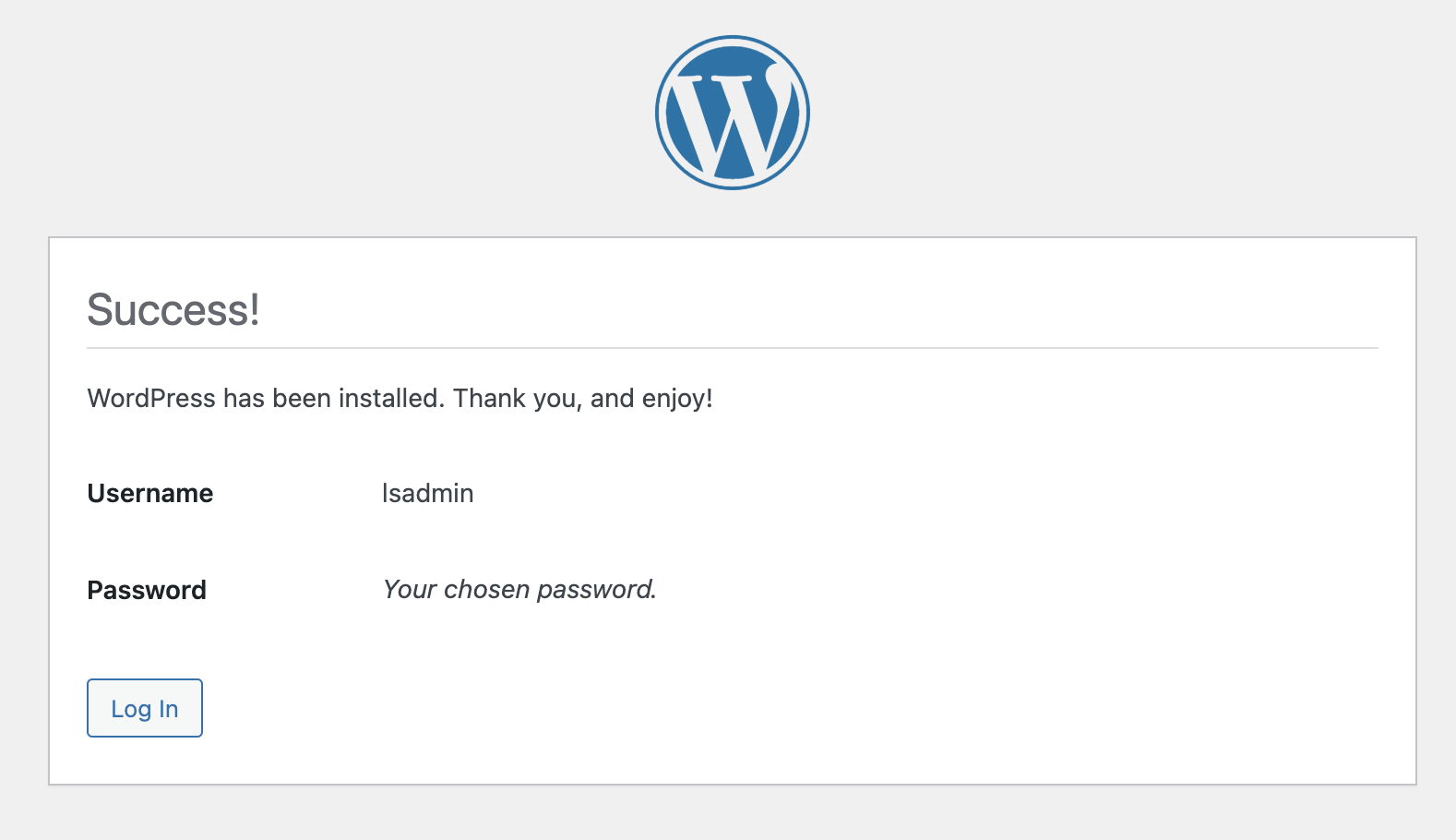
- Click “Install WordPress.”
WordPress should be successfully installed. After the Success page appears, click “Log In.” Use the username and password to log in.
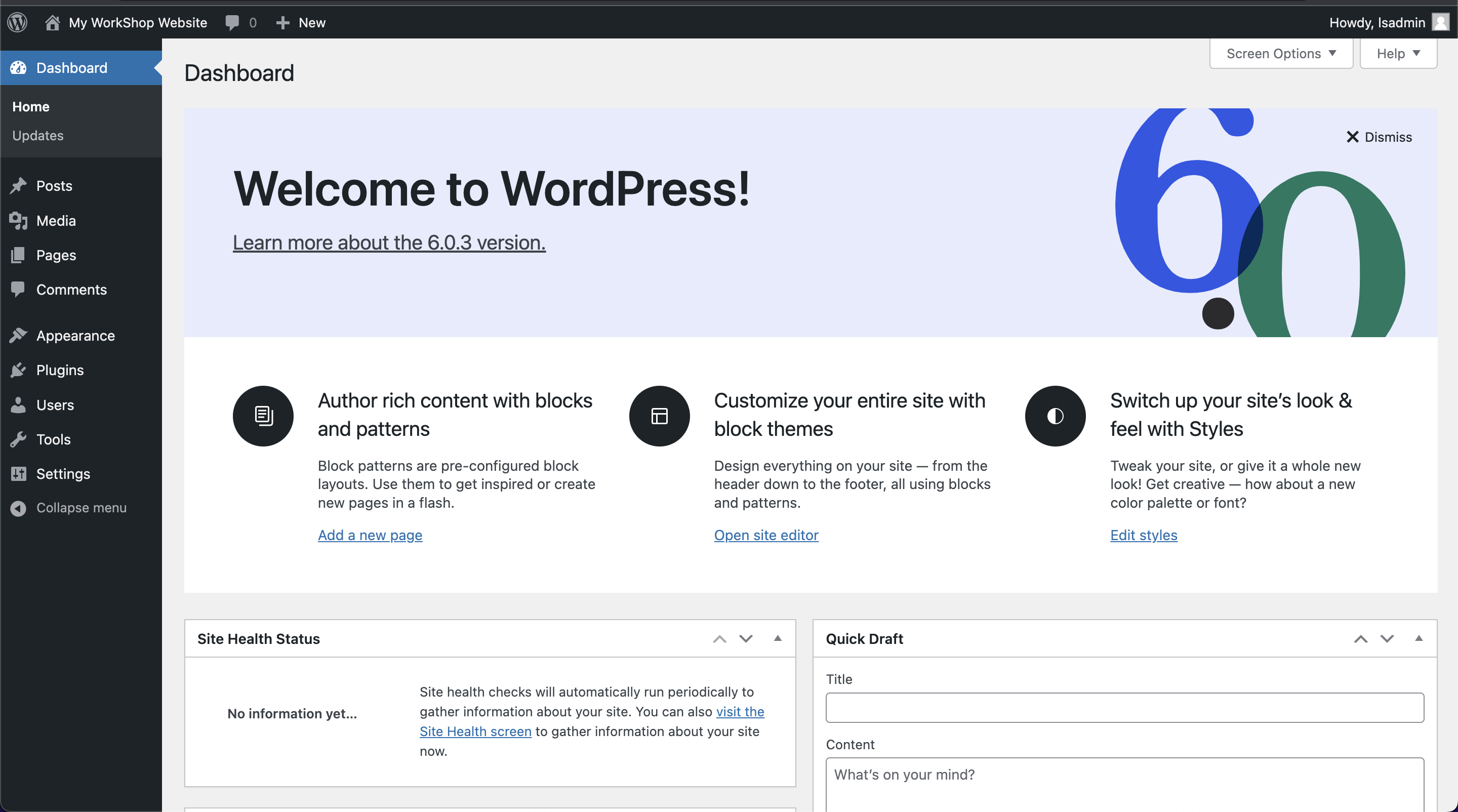
There are many exciting things you can do with WordPress. If you’re new to WordPress and want to learn more, you can find links to additional documentation on the Summary page of this guide. Feel free to change the Theme (Theme > Theme), add Plugins, or even write a quick blog post and click “Publish.”